How to change the language and background of the Cisco SPA504G
This tutorial shows how to change the language of your VOIP phone Cisco SPA 504G / SPA508G / SPA500 series (Firmware 7.5.5)
1. Download and install TFTPD32
2. Download SPA Phone Localization XML dictionaries (download both: english and your language) Update: Use Cisco Download center for more recent versions!
3. Extract the language ZIP or copy the (extracted) XML files to the TFTPD folder
4. Run TFTPD32, press [Show dir] to verify that your XML files are available as a tftp download
5. Log into the web interface of your phone (http://ip.of.your.phone/)
6. Switch over to Admin login: advanced (top right)
7. Insert your dictionary script (as one line) into [Voice] Regional -> Dictionary Server Script (at the bottom of the page), e.g.:
Dictionary_Server_Script ua=”na” serv=tftp://192.168.0.2/;
d0=English;x0=spa50x_30x_en_v755.xml;
d1=German;x1=spa50x_30x_de_v755.xml; / Dictionary_Server_Script
|
1 2 3 4 |
serv=tftp://192.168.0.2/;d0=English;x0=spa50x_30x_en_v755.xml;d1=German;x1=spa50x_30x_de_v755.xml<del> |
Replace 192.168.0.2 with the IP of your PC, d1=German and x1=spa50x_30x_de_v755.xml with your language and your language file.
8. Insert your language as used above (e.g. German) into the Change Language Selection-field below (as well as Locale)
9. [Submit All Changes], your phone should now reboot
10. You should notice the download of the XML files in the tftp Log viewer and your phone should talk in your language then
– if not, try disabling your windows firewall
How to change the background image
1. Place a 128 x 48 pixel bitmap (b/w, 2 bits, .BMP format) in the tftp folder
2. In the web interface set your bitmap URI at Voice -> Phone -> BMP Picture Download URL to your bitmap path, e.g.:
|
1 2 3 |
tftp://192.168.0.2/background.bmp |
Replace 192.168.0.2 with the IP of your PC and background.bmp with the name of your bitmap.
3. [Submit All Changes], your phone should now change the background image
How to add ringtones
Use the ringtone utility from the Cisco Support Forums.
Need further informations?
For further informations read the Cisco SPA 500 admin guide, visit the Cisco Support Forums or Cisco Community Central.
10 Comments to How to change the language and background of the Cisco SPA504G
[…] était en anglais. Après avoir un peu cherché sur le net, je suis tombé sur le blog de Denis D. Spreen. C’est la traduction du billet de ce blog dont je vais faire mention […]
November 13, 2011
[…] encore à Dennis pour ce […]
We appreciate your help and simple explanation on how to upload the Spanish language on a Cisco SPA, we use:
September 11, 2013
You’re welcome.
October 7, 2015
Hello Dennis. Your article is very clear for understanding. But this tips isn’t useful for all types of IP Phones, I started use such phone, exactly Cisco VoIP Phone 7942G but I dont have instructions for it. I looked here … the same link where I bought it but nothing was found. Maybe you can advice me some limks where to find
October 7, 2015
Muchas gracias, Dennis.
Utilizamos sus sencillas y precisas explicaciones para actualizar los teléfonos a Español.
Thank you, Dennis.
We use your simple and clear explications for update our phones to spanish.
December 16, 2016
De nada!
Gute Website. Danke.
Leave a comment
About Dennis D. Spreen
Search
Recent Posts
- How to compile Lua 5.4.0 for Android as a dynamic library using Android Studio 4
- Please make inline vars usable for production – fix RSP-28892
- How to compile Lua 5.4.0 as a Mac OS X dynamic library
- How to compile Lua 5.4.0 for Linux as a shared library
- How to compile Lua 5.4.0 for Windows
- Daily Wage – a Spigot/Bukkit plugin that pays out a daily wage
- How to compile Lua 5.3.5 for Windows
- Better Collada exporter for Blender with custom properties
- MOS6502-delphi – a MOS 6502 CPU emulator for Delphi
- Pass a multidimensional array as a parameter (with a hidden caveat)
Categories
Tags
Archives
- May 2020
- March 2020
- June 2019
- March 2017
- August 2016
- July 2016
- June 2016
- January 2016
- September 2015
- February 2015
- January 2015
- October 2014
- September 2014
- August 2014
- May 2014
- March 2014
- February 2014
- November 2011
- June 2011
- February 2011
- March 2010
- September 2009
- August 2009
- July 2009
- May 2009
- March 2009
- February 2009
- January 2009
- November 2008
- October 2008
- February 2008
- June 2007
 Delphi Feeds
Delphi Feeds
- WebStencils and HTMX: Free Guide to Fast Web Development October 21, 2024
- Demo game using Blender, Sketchfab, Quaternius models, TCastleMoveAttack. Early Preview of TCastleMoveAttack merged. Slides from conference last week October 21, 2024
- The Use of TeeChart Charting Libraries in EMD International’s Renewable Energy Solutions October 21, 2024
- SASL OAuth support finally added to master October 20, 2024
- ZFS Snapshots und Samba Shadow Copy [German only] October 18, 2024
- RAD Studio 12.2 Athens Inline Patch 1 October 18, 2024
- 2 – Descargando una Imagen y creando un contenedor (Docker) October 17, 2024
- 2 – Descargando una Imagen y creando un contenedor (Docker) October 17, 2024
- RAD Studio 12.2 Athens Inline Patch 1 Available October 17, 2024
- Flexible data handling for Delphi: TTMSFNCDataSet BETA October 17, 2024



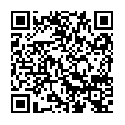
November 13, 2011